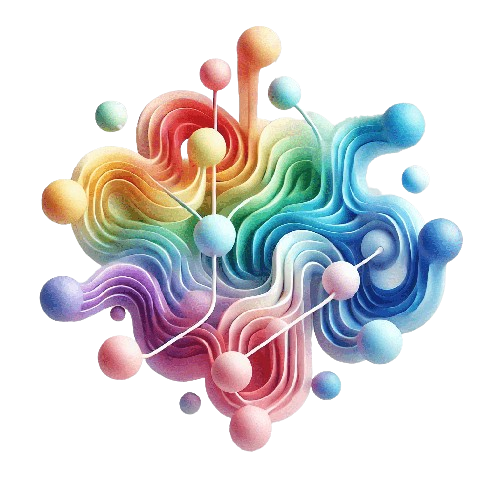In Part 1 of “Playing Soccer with SharePoint Online” , we have set up a team and understood the rules of our game. You are now ready to go deeper in your multilingual communication strategy to ensure that your players understand your strategy and perform well on the field.
Table of Contents
- 🧑🏽🦳 The SharePoint User Profile Your tactical coach
- Why Use the SharePoint User Profile?
- Why Prioritize Multiple Language Preferences?
- Cascading Language Preferences – Communicating with Your Players
- First Example: When User Settings Match or Default to the Site’s Default Language
- Second Example: When User’s Preferred Language Matches a Site Language
- Third Example: When Language Preference Order Determines Content Language
- 🏃♂️ Tactic #1: Documenting and Simplifying Access to Display Language Settings
- 🏃♂️ Tactic #2: Understand the Site Default Language
- 🏃♂️ Tactic #3: Plan for Multilingual Success
- 🚩 Foul #1: Avoid Renaming or Misusing Site Languages
- Conclusion
🧑🏽🦳 The SharePoint User Profile Your tactical coach
In SharePoint, the user profile is your tactical coach. You can rely on it to ensure that the language preferences of your players are respected.
For guidance on how to set up your language preferences, check out the instructions here 🔗 .
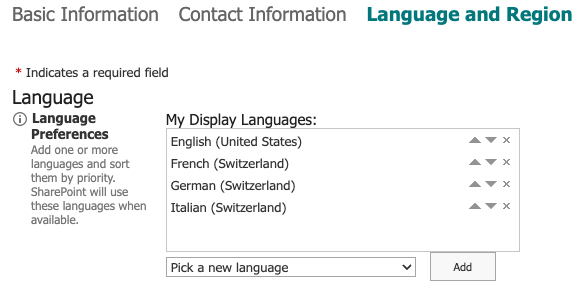
However, just like finding a hidden playbook tucked away in the locker room, accessing this settings menu can be a bit of a journey for your users. It’s important to make navigating these options straightforward, so your users can focus on the game, not on finding the settings!
Why Use the SharePoint User Profile?
While your players (users) can adjust their language preferences in their browsers, relying on the SharePoint User Profile provides them with a unified way of managing their language preferences. The User Profile offers strategic advantages that can make a real difference in the game:
-
A one-stop shop for managing preferred languages: Your users can manage and fine-tune their language preferences directly in SharePoint, ensuring the game is played in the language they’re most comfortable with—without relying solely on the browser.
-
A centralized control for your team (SharePoint Admins): For your coaches (SharePoint Admins), the User Profile is the ultimate playbook. It allows them to pre-configure and manage language settings for the entire team, ensuring that all players are in sync and ready to play in the right language—no matter how diverse the team is.
By using the SharePoint User Profile, you’re ensuring that your team communicates efficiently, keeping everyone on the same page (or field) as they work toward victory.
Why Prioritize Multiple Language Preferences?
In today’s international and multilingual context, your users often have more than one language preference:
- Primary language: The language they’re most comfortable with.
- Fallback language: A secondary option in case their primary language isn’t available.
By allowing users to prioritize their preferences, you ensure they have the best experience when accessing multilingual content. SharePoint Online seamlessly facilitates this by selecting the most appropriate language.
Cascading Language Preferences – Communicating with Your Players
As a trainer, your goal is to ensure that all your players (users) on the team understand the game plan, regardless of the languages they speak. SharePoint Online, the referee, allows you to communicate with your team in their preferred language by cascading through their language preferences. This means that your players can receive instructions (content) in their primary language, but if that language isn’t available, the fallback language steps in to make sure they’re still in the loop.
Imagine you’re coaching a large, international team at a German company, with players from different regions. Your players might speak different languages, but as the trainer, you have to organize your communication in these four core languages:
- 🇩🇪 German, the company’s default language.
- 🇺🇸 English.
- 🇪🇸 Spanish.
- 🇨🇳 Chinese.
Let’s see how your players from around the world receive their instructions (content), ensuring everyone is on the same page and ready to play 🌍🌎🌏.
First Example: When User Settings Match or Default to the Site’s Default Language
Second Example: When User’s Preferred Language Matches a Site Language
Third Example: When Language Preference Order Determines Content Language
So now, you’re almost ready to deploy and manage multilingual SharePoint content worldwide. But before you head out onto the field, let me share some key game tactics that will boost your success, along with a foul to avoid—unless you want to risk a yellow or even a red card! 🚩
🏃♂️ Tactic #1: Documenting and Simplifying Access to Display Language Settings
SharePoint display language settings can sometimes be tricky for users to locate. To improve usability, it’s essential to clearly document how users can access and adjust these settings. Providing step-by-step instructions or guides will help users navigate the process with ease.
For a more advanced approach, consider developing an SPFx web part that places these settings directly on a SharePoint page. This allows users to modify their language preferences without having to search for them, creating a seamless and user-friendly experience. Whether through thorough documentation or custom solutions, simplifying access to these settings ensures users can focus on their work rather than navigating menus.
🏃♂️ Tactic #2: Understand the Site Default Language
The site default language is essential. It’s required for all content, even if you add additional languages. This can sometimes be inconvenient when you don’t want to publish content in the default language. Fortunately, there’s a simple and pragmatic solution—create a site with the desired language configuration.
Returning to our international soccer team, we have this setup:
- 🇩🇪 German, the company’s default language.
- 🇺🇸 English.
- 🇪🇸 Spanish.
- 🇨🇳 Chinese.
If we need to publish content only in English and Chinese in some cases, we can simply create a site with this configuration:
- 🇺🇸 English as the default language.
- 🇨🇳 Chinese.
You can also add German and Spanish if needed, as additional languages are optional.
🏃♂️ Tactic #3: Plan for Multilingual Success
When planning your multilingual setup, consider:
- Which languages you’ll support.
- How your site or hub structure will handle publishing and user preferences.
By carefully planning your language support, you’ll ensure smooth communication across your global team.
🚩 Foul #1: Avoid Renaming or Misusing Site Languages
It may be tempting to rename an existing language to fit your needs, but this can cause issues like unsupported customizations or problems with SharePoint Search. Stick to the available language options to avoid technical issues.
Conclusion
With SharePoint, you have access to one of the most powerful content management platforms available. Its multilingual publishing features allow you to present your content in a way that’s clear and accessible to users around the world.
Plan your multilingual setup carefully. SharePoint’s adaptability makes it easy to adjust your content and language settings as your organization grows, ensuring smooth communication for your entire team.
Now, you’re ready to lead your international team to success. As the coach, you can guide your players (users) to victory by ensuring they understand the game plan (content) in their preferred language. ⚽🌍
Introducing the libero : Preview*
In the upcoming part of this series, we’ll have a look at how our libero, “SPFx” communicates with all the players on the field.