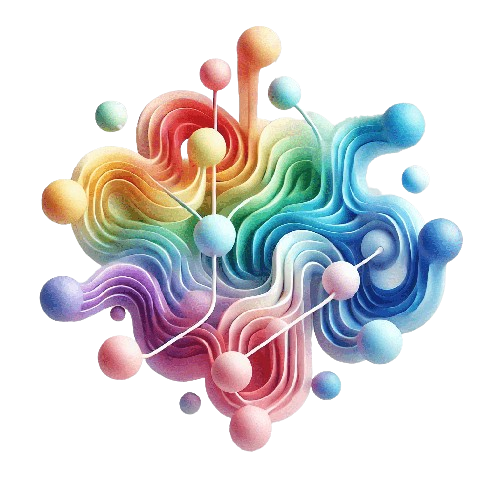Soccer is more than just a game—it’s a global passion where teams from around the world come together to compete. You have landed your dream job: coach of one of the most prestigious soccer teams. Congrats ! Now you’re at the center for assembling the best players, planning strategies, and motivating your team to success. ⚽
But beyond skill and strategy, there’s another critical factor: communication. To win, every one of your player must understand the game plan, no matter what language they speak. This is where SharePoint Online comes in, with its powerful multilingual features, acting as your assistant coach to break down language barriers.🏆
Table of Contents
- Table of Contents
- 🏆 Multilingual Publishing – The Key to Global Communication
- MUI vs. Multilingual Publishing – The Difference
- 🏆 How to Enable Multilingual Publishing
- ⚽ The Key Assistants in a Multilingual Setup (and the Referee)
- When SharePoint Profile Settings Take Priority
MUI – A Universal Playbook
The Multilingual User Interface (MUI) in SharePoint Online ensures that its user interface is displayed in each user’s preferred language. Like a universal soccer playbook, MUI allows users from different regions to navigate seamlessly without altering the actual content, only the interface. It ensures everyone follows the game plan without confusion.
In this post, we’ll focus on the team’s internal communication strategy, which is where Multilingual Publishing comes into play.
🏆 Multilingual Publishing – The Key to Global Communication
When it comes to content creation and delivery, Multilingual Publishing is essential. While your site starts with a default language, you might have users from all over the world. Multilingual Publishing lets you create, publish, and display your pages and news in multiple languages, ensuring that every user can access information in their preferred language.
This feature isn’t enabled by default, but once activated, Multilingual Publishing helps you communicate effectively with your players, regardless of language or location.
MUI vs. Multilingual Publishing – The Difference
MUI focuses on translating the user interface into the user’s preferred language. Multilingual Publishing adds to this by allowing the content itself to be displayed in different languages, ensuring your message reaches a diverse audience. Together, they ensure a seamless experience for users from various regions.
MUI (Multilingual User Interface)
Multilingual Publishing
🏆 How to Enable Multilingual Publishing
Enabling multilingual features in SharePoint is as easy as expected, that’s why you have chosen it as your communications officer !
For a quick tutorial, check out this Microsoft guide here 🔗 on how to activate multilingual settings in the SharePoint UI.
⚙️ For Admins & Developers
If you handle the technical setup, you can configure multilingual publishing using PnP PowerShell. The PnP Community has provided all the details you need here 🔗 .
⚽ The Key Assistants in a Multilingual Setup (and the Referee)
In a multilingual setup, three key components work together to ensure smooth communication:
- 🧑🏾🦱 The Scout: Your browser’s language settings, which set the stage before the game starts.
- 🧑🏽🦳 The Tactical Coach: Your SharePoint display language settings, ensuring the platform uses the right language for the interface.
- 🧑🏼🦰 The Communications Officer: Your SharePoint site languages, making sure the team’s message (content) is understood by everyone.
The rules are set by our referee 🧑🏿⚖️ which is SharePoint Online, ensuring that all elements —scout, coach, and communications officer—work in harmony.
Language Selection: Focusing on Key Languages
Much like a coach selecting the best players, SharePoint Online narrows its focus to a subset of supported languages. Your SharePoint Profile settings and browser language preferences (like choosing English US or English GB) might be more specific than the site’s language support. In the final setup, multilingual publishing in SharePoint ensures only the key languages—like English, German, or French—are highlighted.
When Your Browser Settings Step In
If your SharePoint Profile language doesn’t match the SharePoint site languages, SharePoint checks your browser settings for a match. If neither matches, the default site language will be used.
When SharePoint Profile Settings Take Priority
If you’ve defined at least one language in your SharePoint Profile, and it matches a site language, SharePoint Online will prioritize your profile settings. This ensures you see the content in your preferred language.
If there is no match between your SharePoint Profile and the site languages, only then will SharePoint check your browser settings for a match. SharePoint Profile settings always take precedence over browser settings because the player with the right position (language) gets the priority.
Part 2 Preview
In the upcoming Part 2 of this series, we’ll dive deeper into how the SharePoint User Profile can be used to fine-tune your multilingual experience. We’ll also look into cascading language preferences and strategies to plan your multilingual setup effectively. In addition, we’ll highlight some common pitfalls and how to avoid them.